- Thomasville customers- Go to http://mail.rose.net/
- Camilla customers- Go to http://mail.camillaga.net/
- Cairo customers- Go to http://mail.syrupcity.net/
- Pelham customers- Go to http://mail.pelhamga.org/
- Moultrie, Doerun, and Norman Park customers- Go to http://mail.moultriega.com/
- Baconton customers- Go to http://mail.bacontonga.net/
- Select one of the Web Email Client links (Webmail Lite or Tuxedo)
- Enter your user name and password and click on the login button
- Click on the email Settings link on the lower left
- You must know your current password in order to change it. If you do not know your current password, please contact Technical Support.
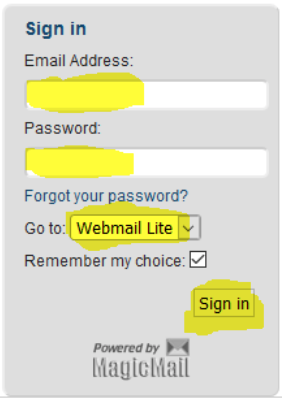
Click this link to be taken to detailed information for the more common email programs. If you are setting up your email in a cell phone, iPad, or a different program the settings will be the same as shown but they may be presented in a slightly different form.
Yes. If you have access to the Internet, direct your Internet browser to:
- Thomasville customers- http://mail.rose.net/
- Camilla customers- http://mail.camillaga.net/
- Cairo customers- http://mail.syrupcity.net/
- Pelham customers- http://mail.pelhamga.org/
- Moultrie, Doerun, and Norman Park customers- http://mail.moultriega.com/
- Baconton customers- http://mail.bacontonga.net/
You must know your current username and password. If you do not know your current username and/or password, please contact Technical Support.
When an email is sent to you, it is first received by our CNSNext email server and stored in a file under your email address where it waits for your computer to contact us. Once your computer provides the proper credentials, the email is removed from the CNSNext server and it is forwarded to your computer (we no longer have a copy).
If you wish to view your email on two devices, for instance, a computer and a cell phone, you need to tell your computer to leave a copy of your emails on the CNSNext email server so a copy of the email will be available for the cell phone when it checks for new emails.
First go to your email server settings, and check the box that says, “Leave messages on the server”. You will also want to select how long to leave the copy, if it remains to long - your storage on the CNSNext server might get to full and new emails would not be able to come in.
Now when your second device checks for emails, a copy will be available for it to receive also.
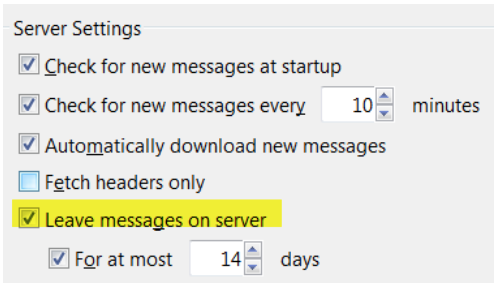
You receive one free email address with internet service. Any additional email addresses are 2.50/per month, with a maximum of 6 email addresses per account.
Direct your Internet browser to:
- Thomasville customers- Go to http://mail.rose.net/
- Camilla customers- Go to http://mail.camillaga.net/
- Cairo customers- Go to http://mail.syrupcity.net/
- Pelham customers- Go to http://mail.pelhamga.org/
- Moultrie, Doerun, and Norman Park customers- Go to http://mail.moultriega.com/
- Baconton customers- Go to http://mail.bacontonga.net/
Select one of the Web Email Client links (Webmail Lite or Tuxedo)
Enter your user name and password and click on the login button.
In the lower left corner of your screen, click on the Antispam Settings button shown below.
From here, you can setup how you want to filter your emails. We recommend starting with the “Normal, (w/Quarantine)” shown below. This will move any email considered to be spam to the spam folder for approximately 7 days. After that, it will be permanently removed. During that 7-day period, you can check the spam folder and recover any emails.
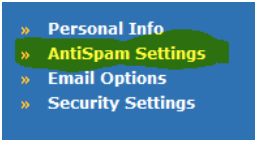
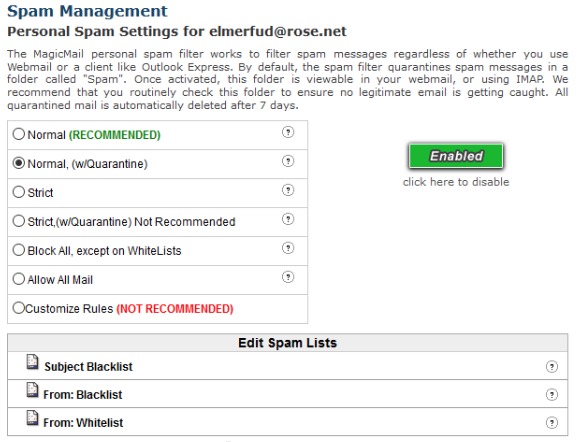
A cable modem is a hardware device that allows bi-directional high-speed data transmission via a digital TV (CATV) network. A cable modem will typically have two connections: one to the cable wall outlet and the other to a computer (PC).
Cable modems operate as their name suggests, by modulating and demodulating cable transmission signals. The CNSNext state-of-the-art headend unit receives the high-bandwidth data from the Internet and transfers it to your home or business.
The cable modem receives the high-speed signal that has had information encoded in it by varying both the amplitude and phase of the wave signal. That signal which varies in voltage is then turned into a series of 1’s and 0’s that your computer will understand.
When a signal is sent from your computer to the internet (upstream or uploaded), essentially, the reverse happens. The simple series of 1’s and 0’s from your computer are modulated by the modem into a wave signal that is sent out through the cable to the CNSNext headend and on to the Internet.
Modems are rapidly advancing technologically, and can handle information faster, send and receive wireless signals to your computer, have additional ports for more connections, are able to encrypt signals, and replace routers to distribute to multiple devices at the same time.
CNSNext uses a Gigabit Ethernet or 1000Base-T for our modem connections.
No. In order to ensure that your service is configured for optimum performance, we provide free installation of your cable modem by a certified installer who will check and set the signal levels during the installation process.
No. We provide, maintain, and update the cable modem for you. There is a 4.99 per month rental charge for these modems. We special order modems configured to meet the specific requirements of our network that are not be available on the retail market. These can and will be replaced as needed at no addtional charge to customers.
Most cable modem connection problems can be resolved with a power cycle. A complete reboot consists of unplugging the power cord from either your wall or the back of the modem, but be sure to leave it unplugged for at least 30 seconds. Before doing so, be sure to save open files and close open programs.
Shut down the computer and router (if applicable).
After 30 seconds, check the connections from the modem to the computer. Be sure the Ethernet cables are snapped in all the way and not kinked or damaged. Be sure the coaxial cable is tightened at the back of the modem and the wall jack.
Plug the power cord back in. Wait for all of the lights to become solid green (this may take a minute or so), and then turn on your computer and router, if applicable. Call Technical Support if this does not resolve your problem.
One device can be both a modem and a router. CNSNext now offers modems that can also serve as a wireless router. Just ask your CNSNext representative for more details.
Once you know what device (firewall, router) you want the static IP address assigned to, have it connect directly to the CNSNext modem. Then Contact our CNSNext Technical Support department.
Our static IP will be assigned to that MAC address. Your equipment will need to be set to DHCP, any other setups, configurations, or cloning of a MAC address will not work properly. No exceptions will be made. When your device with the given MAC address makes a connection we will automatically set the IP address to the static every time. It will also receive any additional information from our server such as the gateway and DNS. Do not manually load them.
Should you need to replace the device at any time, please contact Technical Supoort and we can arrange for the same static IP to be reassigned to the new device MAC address.
Most people use http://CNSNext.speedtestcustom.net/ . This site will give you both download and upload results. For accurate results, you should have the computer connected directly to the modem. Connecting through a wireless router may give incorrect information.
Back in the early days of CNSNext, most all customers would have cable television, and very few would have an internet connection. The cost of maintenance was originally built into the cable TV packages and Internet was a simple add on.
As more people now have Internet only, a separate price for the internet only accounts was established to cover the maintenance cost.
Bandwidth is used to express how much data is available on a given transmission path. This is usually measured in Mbps (Megabits-per-second). 500Mbps is equal to 500,000,000bps. A full page of English text is about 16,000 bits.
Everyone’s needs are different, and what internet speed works for one family, could be less than what another family needs. Listed below are some helpful suggestions that might make the selection of which package is right for you a little easier. Here at CNSNext, we do not require any contracts, making it easy to change your internet package whenever your needs change.
If you decide to change your package speed, CNSNext can change it while you are on the phone with NO penalties and NO change fees.
Once a year, try to make a list of all the devices in your house that use the internet. You might be surprised how the list continues to grow and requires more bandwidth. Smart televisions, computers, iPads, gaming consoles, cell phones, refrigerators, door bells, light switches, security systems, and thermostats can all use up bandwidth, making it necessary to up your speeds.
Has the number of people in your house changed? As the number of Internet users in your household changes, your bandwidth needs may also change. With CNSNext, you can easily change packages as often as you need to.
No. These a two very different subjects. Bandwidth is the amount of data that can be transmitted between your home and CNSNext, Your Wi-Fi signal is produced by your wireless router for communication to computers.
Yes. The MoCa device we install has to communicate with the modem. This way we can troubleshoot and assure the best quality of the WIFI network.
A Wi-Fi extender simply receives the signal from your router (weak or strong) and re-sends it out again. It does not improve the signal; it merely extends the signal further away. Wi-Fi networks with good speed can still have poor quality due to high latency or lag times. Low network quality is especially not ideal for gamers who seek a reliable, stable signal with quick response time.
A CNSNext MoCa turns your existing cable wiring into a 1 Gbps super highway. MoCa stands for “Multimedia Over Coax.” It is a home networking technology that makes your Wi-Fi better with a more reliable, low latency, and ultra-high-speed connection. MoCa uses the existing coaxial wiring already in your home, so it is easy!
The app is called Arris HomeAssure, you can down load it from Google Play or the iStore, or click on the link below.
The Arris HomeAssure app allows the customer to view their Wi-Fi password, see who is connected, check data usage by device, turn guest access on or off, set parental controls, identify poor signal areas within the house, and speed test.
No. The CNSNext combination modem / router is already setup to communicate with the MoCa.